
The ADC-VDB770 manual provides comprehensive guidance for installing, configuring, and troubleshooting the video doorbell. It covers key features, setup, and maintenance, ensuring optimal performance and user experience.
1.1 Key Features of the ADC-VDB770 Video Doorbell
The ADC-VDB770 video doorbell is a feature-rich device designed for enhanced home security. It offers HD video quality, two-way audio communication, and touchless doorbell functionality. Motion detection and customizable notifications ensure you stay informed. The device supports both AP and WPS Wi-Fi modes for easy setup. With video analytics, it can detect people and set recording rules. Integration with home security systems and a user-friendly app make it versatile. LED indicators provide status updates, while regular firmware updates keep it optimized for performance.
1.2 Importance of the Manual for Installation and Setup
The ADC-VDB770 manual is essential for proper installation and setup, ensuring all features function optimally. It provides step-by-step instructions for hardware installation, Wi-Fi configuration, and software setup. The guide helps troubleshoot common issues, decode LED patterns, and perform firmware updates. By following the manual, users can avoid installation errors, ensuring reliable performance and security. It also highlights pre-installation requirements, such as power and Wi-Fi specifications, to guarantee a smooth setup process and seamless integration with existing home systems.
Pre-Installation Checklist
The pre-installation checklist ensures you have all necessary tools, verifies power requirements (16-30V AC, 10 VA), and checks Wi-Fi connectivity with a minimum upload speed of 2.5Mbps.
2.1 Required Tools and Accessories
To install the ADC-VDB770, ensure you have the following tools and accessories: a wire crimping tool, screwdrivers, and the included Power Module. Verify the doorbell transformer’s voltage (16-30V AC, 10 VA) and ensure a stable internet connection; The Power Module is essential for retrofitting existing transformers. Additional accessories like mounting wedges may be needed for optimal placement. Always refer to the manual for specific compatibility and requirements to ensure a smooth installation process.
2.2 Wi-Fi and Power Requirements
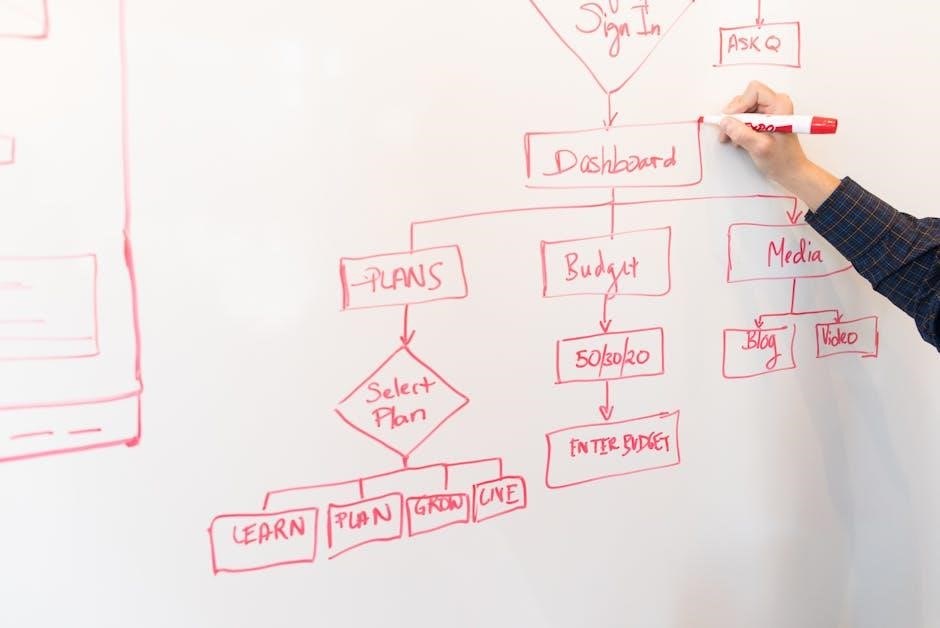
Ensure a stable Wi-Fi connection with minimum upload speed of 2.5Mbps for optimal performance. The ADC-VDB770 supports both AP and WPS modes for easy setup. Power requirements include 16-30V AC and 10 VA transformer. Verify voltage compatibility before installation. The included Power Module facilitates retrofitting existing transformers. A reliable internet connection is crucial for video streaming and remote access. Ensure your router supports WPS if using that mode. Proper power and Wi-Fi setup ensures uninterrupted functionality and high-quality video performance.
2.3 Recommended Upload Speed for Optimal Performance
For optimal performance, the ADC-VDB770 requires a minimum upload speed of 2.5 Mbps. This ensures smooth video streaming and reliable operation. Higher speeds, such as 5 Mbps or more, enhance performance, especially for HD video. Lower speeds may cause buffering or reduced video quality. Conducting a speed test before installation is recommended to confirm your network meets these requirements, ensuring the best experience with your video doorbell.

Installation Process
The ADC-VDB770 installation involves turning off power, installing the power module, securing wires, and syncing the device via the Fluent App for a seamless setup experience.
3.1 Hardware Installation Steps
Begin by turning off power to the doorbell transformer. Remove the existing doorbell and disconnect the wires. Mount the ADC-VDB770 backplate securely to the wall. Connect the wires to the backplate terminals, ensuring proper alignment. Install the Power Module according to the manual’s detailed instructions. Finally, attach the ADC-VDB770 to the backplate and restore power. This ensures a safe and proper hardware setup for optimal functionality.
3.2 Software Setup via Fluent App
Open the Fluent App and log in to your account. Tap “Add Device” and select the ADC-VDB770 from the list. Follow the on-screen instructions to connect the doorbell to your Wi-Fi network. The LED will turn solid green when connected successfully. Use either AP or WPS mode for Wi-Fi setup, depending on your router’s capabilities. Once connected, configure settings like video quality, motion detection, and notifications. This completes the software setup, ensuring your doorbell is fully integrated with the Fluent App for remote monitoring and control.
3.3 Connecting to Wi-Fi: AP vs. WPS Mode
The ADC-VDB770 offers two Wi-Fi connection methods: Access Point (AP) mode and Wi-Fi Protected Setup (WPS) mode. AP mode requires manually entering your network’s SSID and password through the Fluent App. WPS mode provides a quicker setup by using a button on your router to establish a secure connection automatically. Choose WPS if your router supports it for a seamless experience. Both methods ensure a secure and stable internet connection, essential for video streaming and remote access functionality.

Post-Installation Configuration
After installation, configure settings like motion detection, video quality, and notifications. Ensure proper integration with home security systems and enable advanced features like touchless functionality through the app.
4.1 Testing Video and Audio Quality
After installation, test the video and audio quality to ensure clarity. Check HD video streaming, two-way audio functionality, and adjust settings if needed. Verify night vision performance and motion detection accuracy. Ensure audio clarity during live viewing and recordings. Consult the manual for troubleshooting tips if issues arise. Proper calibration ensures optimal performance and user satisfaction. Regular checks help maintain reliability and security. Follow the guide for detailed testing procedures and adjustments.
4.2 Configuring Motion Detection Settings
Configure motion detection settings to customize alerts and reduce false notifications. Adjust sensitivity levels via the Fluent App to suit your needs. Enable zone detection to focus on specific areas. Set up notifications for motion events and integrate with home security systems. Test settings to ensure accurate detection and refine as needed. Regularly review and update configurations to adapt to environmental changes. Proper setup enhances security and reduces unnecessary alerts, ensuring reliable performance and peace of mind.
4.3 Integrating with Home Security Systems
Integrate the ADC-VDB770 with your home security system for enhanced protection. Use the Fluent App to sync the doorbell with security panels and cameras. Enable alerts for motion or doorbell events through your security dashboard. Set up automated responses, such as locking doors or triggering alarms. Ensure compatibility with your security provider and follow their integration protocols. Regularly test the integration to confirm seamless operation. This setup provides a unified security experience, improving monitoring and response to potential threats. Proper integration enhances overall home protection and convenience.

Troubleshooting Common Issues
Troubleshoot common issues with the ADC-VDB770 by checking LED patterns, resetting the device, or updating firmware. Refer to the manual for detailed solutions and guidelines.
5.1 LED Patterns and Their Meanings
The ADC-VDB770 uses LED patterns to indicate its status; A solid green LED signals a successful connection, while blinking green indicates WPS mode. A solid red LED suggests a hardware issue or firmware error. Understanding these patterns helps in diagnosing and resolving common problems effectively, ensuring optimal device functionality and user experience. Always refer to the manual for detailed explanations of LED behaviors and corresponding troubleshooting steps.
5.2 Resolving Connection Problems
To resolve connection issues with the ADC-VDB770, ensure your router supports WPS or AP mode. Restart the device and router, then retry the connection. Verify the Wi-Fi password and check for network congestion. If using WPS, ensure the router has the feature enabled. If issues persist, reset the doorbell by holding the setup button for 10 seconds. Consult the manual or contact support for further assistance to restore connectivity and ensure proper functioning.
5.3 Firmware Update and Reset Procedures
Regular firmware updates ensure the ADC-VDB770 performs optimally. To update, access the Fluent app, navigate to the device settings, and select “Check for Updates.” Follow on-screen instructions. For a factory reset, press and hold the setup button for 15 seconds until the LED flashes red. Release and wait for the device to restart. This restores default settings, resolving persistent issues. Always update firmware to maintain security and functionality.

Advanced Features of the ADC-VDB770
The ADC-VDB770 offers advanced features like touchless doorbell functionality, video analytics, and customizable notifications. These enhance security and convenience, providing a seamless user experience.
6.1 Touchless Doorbell Functionality
The ADC-VDB770 features a touchless doorbell option, allowing visitors to activate the doorbell without physical contact. This is achieved through motion detection in a designated zone. To enable this, users can log into the Fluent app, navigate to the device settings, and toggle the touchless feature on. This innovative functionality enhances hygiene and convenience, especially in shared or public spaces. The touchless mode reduces physical contact, making it ideal for homes and businesses prioritizing cleanliness and modern security solutions.
6.2 Video Analytics and Recording Rules
The ADC-VDB770 supports advanced video analytics, enabling users to set personalized recording rules. These rules can be configured via the Fluent app, allowing for motion-triggered or scheduled recordings. The system can detect people and create alerts based on predefined zones. Users can establish one Video Analytics recording rule per device, with options for Ground Zone detection. This feature requires a Video Analytics service package and the Doorbell Cameras add-on. Recording rules help streamline security monitoring by capturing relevant events and reducing unnecessary notifications.
6.3 Customizing Notifications and Alerts
The ADC-VDB770 allows users to customize notifications and alerts through the Fluent app. You can adjust settings for motion detection, alerts, and notifications based on specific events or time frames. This feature ensures you receive relevant updates without unnecessary interruptions. Additionally, notifications can be enabled for multiple users, enhancing shared monitoring capabilities. Customizing these settings provides a tailored security experience, aligning with your preferences and needs for optimal alert management.

Maintenance and Care
Regularly clean the camera lens and housing to ensure clear video quality. Update firmware periodically to enhance performance and security. Follow best practices for device longevity.
7.1 Cleaning the Camera Lens and Housing
Regularly clean the camera lens and housing using a soft, dry cloth to prevent dust buildup. For stubborn smudges, dampen the cloth with water, but avoid harsh chemicals. Ensure the device is powered off before cleaning. Gently wipe the lens in a circular motion to maintain clarity. Avoid touching the lens with bare hands to prevent fingerprints. Cleaning ensures optimal video quality and clear visibility. Perform this maintenance every 1-2 months or as needed to keep the camera functioning at its best. Regular cleaning enhances both performance and longevity of the device.
7.2 Regular Firmware Updates
Regular firmware updates are essential for maintaining optimal performance and security of your ADC-VDB770 video doorbell. Updates often include new features, bug fixes, and performance improvements. To check for updates, open the Fluent App, navigate to the device settings, and select “Check for Updates.” Ensure your device has a stable internet connection before proceeding. Updates may take a few minutes to complete. Failure to update firmware can result in compatibility issues or reduced functionality. Always install the latest version to ensure your doorbell operates at its best. Regular updates enhance security and reliability, keeping your system up-to-date with the latest advancements.
7.4 Best Practices for Longevity
To ensure long-term reliability, regularly clean the device, avoid extreme weather exposure, and maintain stable power supply. Update firmware periodically for optimal performance and security. Protect the camera from physical impacts and tampering. Use weather-resistant covers if necessary. Avoid overcharging or undercharging the battery, and store it in a dry place during prolonged inactivity. Follow these practices to extend the lifespan and maintain functionality of your ADC-VDB770 video doorbell effectively.
By following this manual, users can optimize their ADC-VDB770 experience. Regular updates, proper care, and adherence to guidelines ensure longevity and enhanced security for your video doorbell.
8.1 Final Tips for Optimal Usage
For optimal ADC-VDB770 performance, ensure regular firmware updates and clean the camera lens periodically. Position the doorbell to avoid direct sunlight and verify Wi-Fi signal strength. Use the Fluent app to customize notifications and recording rules. Test audio and video quality post-installation and adjust settings as needed. Refer to the manual for troubleshooting common issues and maintain the recommended upload speed for seamless operation.
8.2 Accessing Additional Resources
For further assistance, visit the official Alarm.com support website or Brinks Home Security’s resource center. The ADC-VDB770 manual is available online in PDF format, offering detailed instructions. Explore the Fluent app for tutorials and FAQs. Contact customer support for personalized help. Regularly check for firmware updates and refer to the troubleshooting section for common issues. Additional guides and instructional videos can be found on the manufacturer’s website to enhance your understanding and usage of the device effectively.




