
The Texecom Premier Elite Series offers a high-end security solution with advanced features like proximity tags‚ multiple zones‚ and scalability. It ensures robust protection with user-friendly operation.
1.1 Overview of the Premier Elite Series
The Premier Elite Series is a scalable security solution designed for flexibility and reliability. It supports up to 640 zones and offers advanced features like proximity tags‚ SmartKeys‚ and multiple access levels. With models ranging from 24 to 640 zones‚ it caters to diverse security needs‚ ensuring robust protection for residential and commercial premises. Its user-friendly interface and expandable design make it a versatile choice for modern security requirements.
1.2 Key Features and Benefits
The Premier Elite Series offers unique codes‚ proximity tags‚ and SmartKeys for secure access. It supports part and full arming‚ zone customization‚ and real-time alerts. Designed for scalability‚ it adapts to various security needs‚ ensuring maximum protection and user convenience.
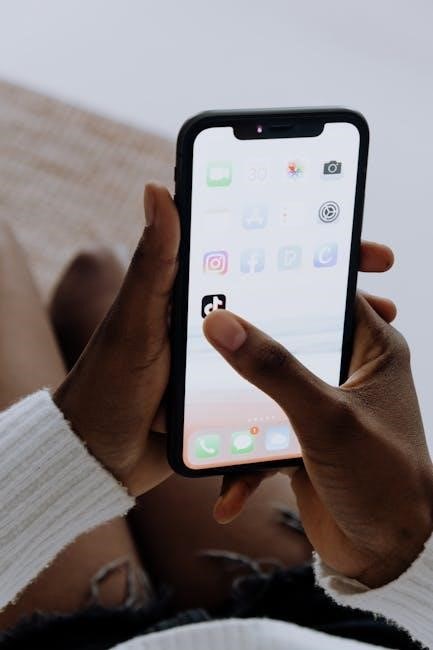
Understanding User Codes and Access
Users are assigned unique 4-6 digit codes or proximity tags for system access‚ enabling arming‚ disarming‚ and optional advanced features like zone omission.
2.1 Assigning Unique User Codes
Unique user codes‚ ranging from 4 to 6 digits‚ are assigned to each user for secure access. These codes are essential for arming and disarming the system. Users with higher permissions can access advanced features like system tests and zone omission. The master user can manage and assign these codes‚ ensuring tailored access levels for each individual;
2.2 Using Proximity Tags and SmartKeys
Proximity tags and SmartKeys offer convenient alternatives to entering user codes. These devices‚ when programmed‚ allow seamless arming and disarming of the system. Users simply present their tag or SmartKey near the keypad to authenticate. This method enhances security and ease of use‚ especially for frequent access. Ensure tags and keys are properly registered in the system for reliable functionality.

Arming and Disarming the System
Arm or disarm the system using user codes‚ proximity tags‚ or SmartKeys. The system supports full arming for complete security or part arming for specific areas only.
3.1 Full Arming the System
To fully arm the system‚ press ‘A’ on the keypad or use a proximity tag. This activates all zones‚ ensuring maximum security. Exit tone sounds unless silent arming is selected. Once armed‚ the tone stops‚ confirming full system activation.
3.2 Part Arming the System
Part arming allows specific areas to remain active while others are disarmed. Press ‘1’‚ ‘2’‚ or ‘3’ on the keypad‚ depending on the programmed zones. This feature is ideal for securing portions of the premises without affecting others. The system must be programmed by an installer to enable part arming functionality.
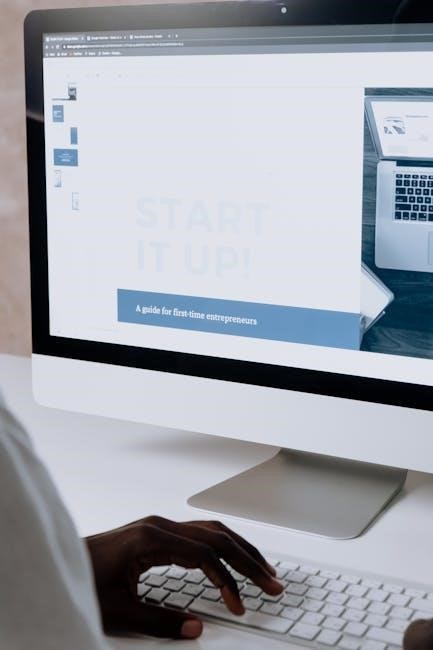
Zone Management and Configuration
Zone management allows you to customize zones for specific areas or conditions‚ ensuring tailored security. Configure zones to detect issues and enhance overall system performance efficiently.
4.1 Adding and Editing Zones
Adding and editing zones in the Texecom Premier Elite system allows customization of detection areas. Access the configuration menu via the keypad‚ select the desired zone‚ and modify settings such as zone type or sensitivity. Save changes to ensure proper functionality. This feature enables tailored security‚ addressing specific needs or hardware adjustments‚ ensuring optimal system performance and reliability.
4.2 Omitting Zones Temporarily
Omitting zones temporarily allows specific areas to be excluded from monitoring without deactivating the entire system. Users can omit zones during setup or when accessing restricted areas. This feature is accessed via the keypad using a valid user code‚ ensuring the system remains secure while providing flexibility for authorized personnel to bypass certain zones as needed.

System Alerts and Faults
System alerts notify users of issues like zone faults or low battery. Faults during arming trigger internal sounders and display error messages‚ ensuring prompt resolution for optimal security.
5.1 Identifying Zone Faults During Arming
When arming the system‚ ensure all zones are secure. If a zone is active (e.g.‚ door ajar)‚ the system alerts with repeated beeps and displays the faulty zone. This allows users to investigate and resolve issues before completing the arming process‚ ensuring maximum security and system reliability.
5.2 Understanding System Alert Messages
The Texecom Premier Elite System displays alert messages to notify users of specific conditions‚ such as zone faults‚ low battery levels‚ or communication issues. These messages appear on the keypad display‚ providing clear indications of system status. Users can quickly identify and address issues‚ ensuring the system remains functional and secure. Understanding these alerts is crucial for maintaining optimal system performance and resolving potential problems promptly.
Master User Guide and Advanced Features
The Master User Guide provides detailed instructions for advanced system configuration‚ including engineer mode access and customizing settings to enhance security and functionality.
6.1 Accessing Engineer Mode and Settings
To access Engineer Mode‚ enter the default engineer code (1234) or a programmed code. This mode allows advanced configurations‚ such as zone settings‚ user permissions‚ and system parameters. Use the keypad to navigate through menus and adjust settings. Ensure authorization before making changes. Refer to the Master User Guide for detailed instructions on utilizing Engineer Mode effectively.
6.2 Customizing System Settings for Enhanced Security
Customize the Premier Elite Series by adjusting settings like zone configurations‚ user access levels‚ and alert notifications. Enable features such as silent arming or zone omission for tailored security. Use the Engineer Mode to modify parameters‚ ensuring optimal system performance. Regularly review and update settings to maintain peak security‚ leveraging the system’s flexibility for specific needs and enhanced protection.

Troubleshooting Common Issues
Troubleshooting common issues involves identifying zone faults‚ addressing error messages‚ and resetting the system after alarms. Regularly check zone connections and review event logs for quick resolution.
7.1 Resetting the System After an Alarm
Resetting the Texecom Premier Elite system after an alarm involves silencing the alert and restoring normal operation. Press the reset key or enter your user code to deactivate the alarm. Ensure all zones are secure and the “Ready” light is on before resetting. If issues persist‚ review event logs or contact support for further assistance. Regular system checks prevent recurring false alarms and maintain reliability.
7.2 Resolving Zone Faults and Errors
Zone faults occur when sensors detect issues like open doors or tampering. To resolve them‚ ensure all areas are secure and inspect sensors for damage or obstructions. Clean sensors if dusty. Check system logs for specific error details. If faults persist‚ consult the user guide or contact support. Regular maintenance ensures reliable system operation and minimizes false alarms‚ maintaining your security integrity effectively.

Changing User Codes and Access Levels
Update user codes by accessing the system menu‚ selecting “Change Code‚” and entering the new code. Adjust access levels to restrict or grant permissions for users securely.
8.1 Updating Your User Code
To update your user code‚ navigate to the system menu and select “Change Code.” Enter your current code‚ then input and confirm your new 4-6 digit code. This ensures personalized security and access control‚ with changes applied immediately. Only the user accessing the menu can modify their code‚ maintaining system integrity and user-specific permissions.
8.2 Managing Multiple User Access Levels
The system supports up to 25 user codes‚ each assignable with different access levels. Users can be granted permissions for arming‚ disarming‚ zone omission‚ and system tests. Administrator-level codes can manage these permissions‚ ensuring tailored access for each user. This flexibility enhances security by restricting sensitive functions to authorized personnel only‚ while maintaining ease of use for all system operations;
Using Proximity Tags and SmartKey Functionality
Proximity tags and SmartKeys offer convenient arming/disarming without entering codes. They enhance security and ease of use‚ compatible with Ricochet-enabled systems for reliable performance.
9.1 How to Use a Proximity Tag
A proximity tag allows seamless arming and disarming of the system without entering a code. Simply approach the keypad with the tag‚ and the system will detect it. The keypad will confirm the action with a tone and display status. Ensure the tag is programmed correctly for your user profile. If issues arise‚ check for system alerts or tag compatibility with Ricochet-enabled systems‚ as described in the guide.
9.2 SmartKey Operations and Compatibility
SmartKey functionality enhances system control‚ enabling key fob-based arming and disarming. Press and hold the SmartKey button for four seconds to activate. Ensure compatibility with Ricochet-enabled systems. The SmartKey operates seamlessly with Premier Elite panels‚ offering a convenient alternative to proximity tags. Always verify system settings for proper SmartKey integration to maintain security and functionality‚ as outlined in the official Texecom user guide.
Quick Reference Guide and Default Codes
The Quick Reference Guide provides essential commands‚ while default codes simplify setup. Engineer Code (00) is 1234‚ and User Code (01) is preset for easy access.
10.1 Quick Arming and Disarming
The Premier Elite system offers quick arming and disarming options for user convenience. Using the Quick Arm keys‚ users can arm or part-arm the system without entering a code‚ provided the keypad is programmed to allow this. Pressing A fully arms the system‚ while pressing 1‚ 2‚ or 3 part-arms specific areas. The Silent Arming feature mutes the exit tone for discreet security.
10.2 Default Engineer and User Codes
The Texecom Premier Elite system includes default codes for initial setup. The Default Engineer Code is typically “1234‚” while the Default User Code is “01.” These codes are preset for easy installation and configuration. Users are advised to change these codes for enhanced security. Refer to the Quick Reference Guide or User Manual for details on updating codes to maintain system integrity and personalized access control.
Downloading and Updating Firmware
Access official Texecom firmware updates via their website to ensure optimal system performance and security. Follow the provided guidelines for a smooth update process and compatibility verification.
11.1 Accessing Official Texecom Firmware
Visit the official Texecom website to download the latest firmware for your Premier Elite system. Ensure you use genuine firmware to maintain security and system integrity. Log in to your account‚ navigate to the support section‚ and verify the firmware version compatibility with your control panel. Always follow the provided installation guidelines to avoid system errors or instability during the update process.
11.2 Updating Your Premier Elite System
Download the latest firmware from Texecom’s official website. Ensure compatibility with your system version; Follow the installation guide provided with the firmware. Backup your configuration before updating. Once updated‚ test all features to confirm functionality. Regular updates ensure optimal performance‚ security‚ and access to new features. Always use official Texecom sources to avoid unauthorized modifications.




