
The KE2 Remote Display is a user-friendly monitoring solution designed for the KE2 Evap OEM, offering real-time temperature control and alarm notifications. It enhances system management with remote access capabilities.
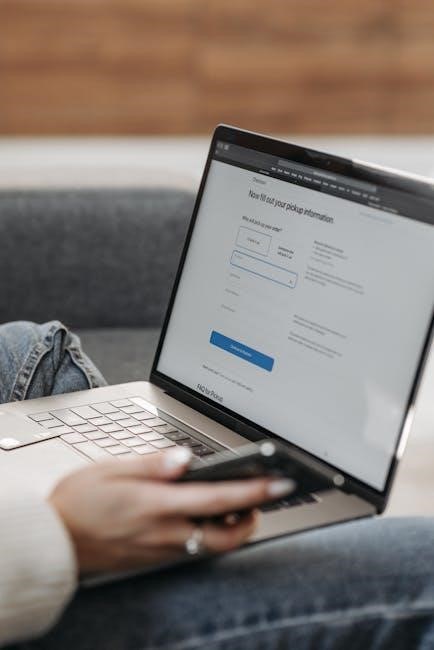
Installation and Setup
To install the KE2 Remote Display, connect it to the KE2 Evap OEM using a Cat5e cable. Power on the display and follow on-screen instructions to enable Wi-Fi or Ethernet connectivity for remote access.

Pairing the Remote Display
To pair the KE2 Remote Display with the controller, ensure both devices are powered on. On the display, press and hold the right arrow and back buttons simultaneously until “WIFI ON” appears. Next, locate the controller’s SSID (KE2RE-xxxx, where xxxx are the last four digits of the serial number) on your device and connect. Enter the password if prompted. Once connected, the display will automatically pair with the controller. If pairing fails, restart both devices and retry. Ensure they are on the same network for proper communication. This process ensures seamless remote monitoring and control of your KE2 Evap OEM system.

Navigating the KE2 Interface
The KE2 Interface features a user-friendly design with a 4-button arrangement for easy navigation. The menu is divided into Basic and Advanced groups, simplifying access to essential functions and settings.
Basic Display Instructions
The Basic Display is a compact unit located on the inside of the evaporator box, providing essential information at a glance. It displays the current temperature and setpoints for easy monitoring. The interface is straightforward, with a 4-button arrangement: up and down arrows for navigation, an Enter button to select options, and a Back button to exit menus. This design ensures intuitive operation for users of all skill levels. The Basic Display allows users to view real-time performance data, adjust basic settings, and monitor alarm statuses. It is a vital tool for day-to-day operations, ensuring seamless control over the KE2 system. While it lacks advanced features, it provides all the necessary information for routine tasks, making it an indispensable component of the KE2 Remote Display system.

Advanced Features of KE2 Remote Display
The KE2 Remote Display offers advanced features like remote monitoring of temperatures, real-time notifications for alarms, and smart control via the KE2 Smart Access platform, enhancing efficiency and system management.

Remote Monitoring and Alarms
The KE2 Remote Display enables seamless remote monitoring of your system’s performance, allowing you to track temperatures, alarms, and other critical parameters in real time. This feature is particularly useful for ensuring optimal operation without physical presence. The system generates alarm notifications for any deviations from setpoints or potential issues, providing immediate alerts to prevent equipment damage or downtime.
Alarm codes are displayed on the screen, accompanied by LED indicators (yellow or red) to signal the severity of the issue. Users can access detailed information about each alarm, enabling quick troubleshooting. Additionally, the KE2 Smart Access platform allows remote adjustment of settings and monitoring via an internet connection, ensuring uninterrupted control from any location.
These advanced monitoring and alarm features ensure proactive system management, reducing the need for on-site visits and minimizing potential disruptions. They are integral to maintaining efficiency and reliability in your operations.

Network Configuration
The WiFi radio is off by default. Enable it by pressing and holding the right arrow and back buttons until WIFI ON appears. Connect to the controller using the SSID KE2RE-xxxx, where xxxx is the controller’s serial number.
Connecting to Wi-Fi
To connect the KE2 Remote Display to Wi-Fi, ensure the WiFi radio is enabled. This is done by simultaneously pressing and holding the right arrow and back buttons until WIFI ON appears on the display. Once activated, locate the controller’s SSID, which follows the format KE2RE-xxxx, where xxxx represents the last four digits of the controller’s serial number. Select this network from your device’s available Wi-Fi options and enter the corresponding password if prompted. After connecting, the remote display will communicate with the controller, enabling features like remote monitoring and alarms. Ensure a stable internet connection for optimal functionality. If issues arise, refer to the troubleshooting section for guidance on resolving communication problems.
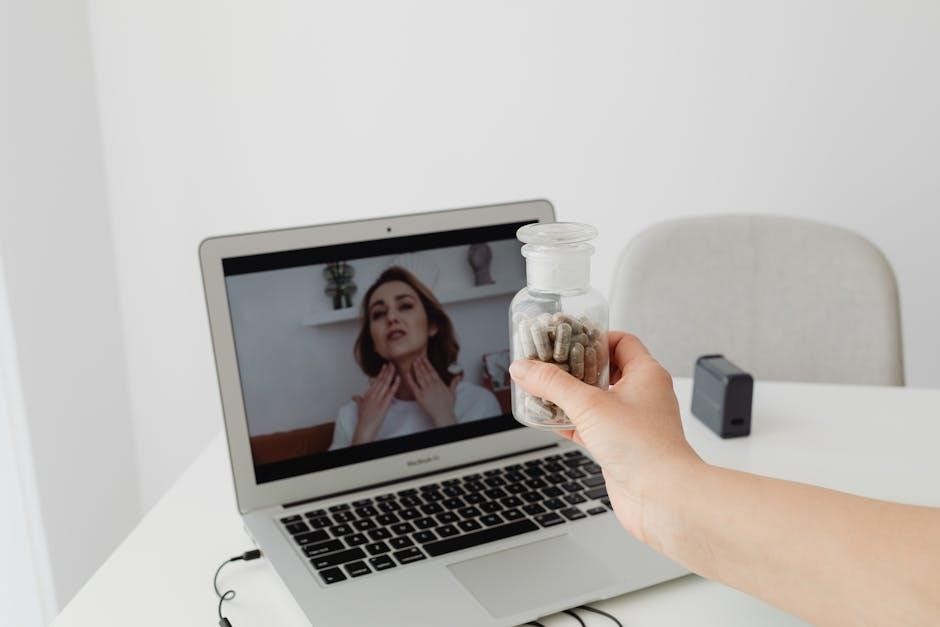
Troubleshooting Common Issues
Identify issues by checking the Remote Display’s error codes and LED indicators. Ensure stable connections and power supply. Consult the manual for solutions to communication and display problems.
Communication Problems
Communication issues with the KE2 Remote Display can occur due to faulty connections or signal loss. Check the error codes displayed on the screen, such as “Not Communicating” or “Connection Lost.” Ensure the physical connection between the display and controller is secure. Verify that the cable is undamaged and within the maximum recommended length (5ft). If using wireless, ensure the Wi-Fi network is stable and properly configured. Restart both the display and controller to reset the connection. If issues persist, consult the user manual for troubleshooting steps or contact technical support for assistance. Regularly updating firmware can also resolve communication glitches. Always ensure the system is powered on and configured correctly before attempting troubleshooting. If the problem remains unresolved, refer to the KE2 Remote Display manual for advanced diagnostic procedures or contact a professional technician.

Maintenance and Firmware Updates
Regular updates ensure the KE2 Remote Display operates optimally; Check for firmware updates via the controller or manufacturer’s website. Install updates to enhance performance, security, and compatibility with your system. Always back up settings before updating.
Updating Firmware
To update the KE2 Remote Display firmware, begin by checking for the latest version through the device’s menu or the manufacturer’s website. Download the firmware file using a computer and transfer it to the KE2 via a compatible connection method, such as a USB cable. Before initiating the update, back up all current settings to prevent data loss. Navigate to the “Settings” or “Maintenance” section in the menu, select “Firmware Update,” and follow the on-screen instructions to install the new firmware. Ensure the device remains powered on throughout the update to avoid interruptions. Once the update is complete, restart the device and verify the firmware version. Restore any backed-up settings as needed. Regular firmware updates ensure optimal performance, enhanced security, and access to new features.

Security Features
The KE2 Remote Display incorporates robust security features to protect your system and data. A password-protected login ensures only authorized users can access advanced settings or sensitive information. The device employs secure communication protocols to safeguard data transmitted between the remote display and the controller. Additionally, role-based access control allows administrators to limit user permissions, preventing unauthorized changes to critical settings. The system also includes alerts for suspicious activities, such as multiple failed login attempts, to enhance monitoring. For added protection, firmware updates are encrypted to prevent tampering during installation. These security measures ensure your system remains secure, whether accessed locally or remotely, while maintaining operational integrity and user trust. Regular firmware updates further enhance security by patching vulnerabilities and improving protection against potential threats. This comprehensive security framework makes the KE2 Remote Display a reliable choice for safeguarding your equipment and data.
The KE2 Remote Display is a powerful and user-friendly tool designed to enhance monitoring and control of the KE2 Evap OEM. With its intuitive interface, real-time temperature display, and remote access capabilities, it streamlines system management and ensures optimal performance. The device’s ability to provide instant alerts and alarms, coupled with its robust security features, makes it a reliable solution for both on-site and remote operations. By following the guidelines outlined in this manual, users can maximize the functionality of the KE2 Remote Display and maintain seamless communication with their KE2 Evap OEM. Whether you’re a technician, contractor, or end-user, this device offers the flexibility and convenience needed to monitor and adjust settings effortlessly. With proper installation, setup, and maintenance, the KE2 Remote Display will prove to be an indispensable asset for your system management needs.




