
The My Touch Smart Timer offers a user-friendly solution for managing household appliances. With programmable buttons and battery backup, it ensures seamless scheduling and energy efficiency, perfect for smart home integration.
Overview of the My Touch Smart Timer
The My Touch Smart Timer is a versatile and innovative device designed to streamline household appliance management. It features programmable buttons, allowing users to set specific on/off times and customize schedules. With battery backup functionality, it ensures uninterrupted operation during power outages. The timer is compatible with both indoor and in-wall installations, offering flexibility for various home setups. Its user-friendly interface includes a digital display and LED indicators for easy navigation. The My Touch Smart Timer supports Wi-Fi connectivity, enabling remote control through smartphones. It is ideal for automating lights, fans, and other appliances, promoting energy efficiency and convenience. The device requires a neutral wire for in-wall installations and comes with detailed instruction manuals for seamless setup. Whether for indoor or outdoor use, the My Touch Smart Timer enhances smart home experiences with its advanced programming options and reliable performance.

Setup and Installation
Begin by charging the timer for 1 hour. Press the reset button using a toothpick or pencil. For in-wall installations, ensure a neutral wire is present. Plug-in timers are ready to use.
Initial Setup Steps
To start, plug the My Touch Smart Timer into a power outlet and allow it to charge for about an hour. Once charged, locate the small reset button at the bottom right corner. Use a toothpick or pencil to press and hold this button until the display lights up or resets. This step ensures the timer is ready for programming.
Installation Requirements

Before installing the My Touch Smart Timer, ensure you have a compatible power outlet. For in-wall models, a neutral wire is required for proper operation. The wallplate is not included, so you may need to purchase one separately. Ensure the timer is fully charged before installation to avoid any setup issues. Plug the timer into an outlet and let it charge for at least one hour. Once charged, press the reset button using a toothpick or pencil to initialize the device. For in-wall installations, turn off the power to the circuit at the breaker box before starting. Always follow safety precautions to avoid electrical hazards. If you’re unsure about any step, consult a licensed electrician.
- Neutral wire required for in-wall models
- Wallplate not included
- Full charge recommended before installation
- Reset button initialization necessary

Programming
Program your My Touch Smart Timer by setting custom on/off times using the up and down arrows. Create schedules with programmable buttons for easy operation, ensuring your devices run smoothly and efficiently with customizable cycles and LED indicators for clear feedback.

Programming On/Off Times
Programming on/off times on your My Touch Smart Timer is straightforward. Start by pressing the “My On Time” button and use the up and down arrows to set your desired on time. Once set, either wait five seconds, press “My On Time” again, or proceed to set the off time using the same method. This feature allows you to customize your schedules to fit your daily routines perfectly. The timer also offers programmable buttons for quick access to your most frequently used settings. With these features, you can ensure your devices operate efficiently and according to your preferences. The intuitive interface makes it easy to manage multiple on/off cycles throughout the day, providing flexibility and convenience for all your needs.
Setting Custom Schedules
Setting custom schedules on the My Touch Smart Timer is designed to be intuitive and flexible. To begin, press the “My On Time” button and use the up and down arrows to select the desired on time. Once the correct time is displayed, you can either wait five seconds for the timer to automatically save the setting or press the “My On Time” button again to confirm. Repeat this process for the “My Off Time” button to set your desired off time. For multiple schedules, utilize the programmable buttons, each allowing you to assign unique on/off cycles. This feature is particularly useful for managing different appliances or varying daily routines. With the battery backup ensuring your settings remain saved during power outages, you can rely on consistent performance. This level of customization offers both convenience and reliability, making it easy to tailor the timer to your specific needs. The interface is user-friendly, ensuring that even complex schedules are easy to configure and maintain, providing a seamless experience for managing your smart home devices effectively.
Features
The My Touch Smart Timer includes programmable buttons, battery backup, and customizable schedules. It offers 24-hour daily cycles with blue LED indicators, ensuring reliable operation and enhanced user convenience.
Programmable Buttons
The My Touch Smart Timer features four programmable buttons, allowing users to set custom on/off times. These buttons enable easy scheduling of appliances, with options to program up to four different settings. Users can set specific times for devices to turn on or off, making it ideal for automating lighting, fans, or other household appliances. The buttons are intuitive, with clear labels and a responsive interface. By pressing the “My On Time” button and using the up and down arrows, users can quickly set their desired schedules. This feature enhances convenience, ensuring that devices operate according to personalized preferences without manual intervention. The programmable buttons also support 24-hour daily cycles, providing consistent and reliable performance. With these buttons, users can create a tailored schedule that aligns with their daily routines, improving efficiency and reducing energy waste.
Battery Backup
The My Touch Smart Timer is equipped with a battery backup feature, ensuring that all programmed settings are retained during power outages. This feature provides reliability and convenience, as users do not need to reset their schedules after a blackout. The battery backup is designed to maintain the timer’s memory, preserving custom on/off times and schedules. To activate this feature, the timer must be plugged into an outlet and charged for at least one hour before use. Once charged, the battery ensures uninterrupted functionality, even during brief power interruptions. This makes the My Touch Smart Timer a dependable solution for managing household appliances; The battery backup is particularly useful for maintaining consistent operation of devices, such as lights or fans, which are programmed to turn on or off at specific times. This feature enhances the overall user experience by eliminating the hassle of reprogramming after a power outage.

Troubleshooting
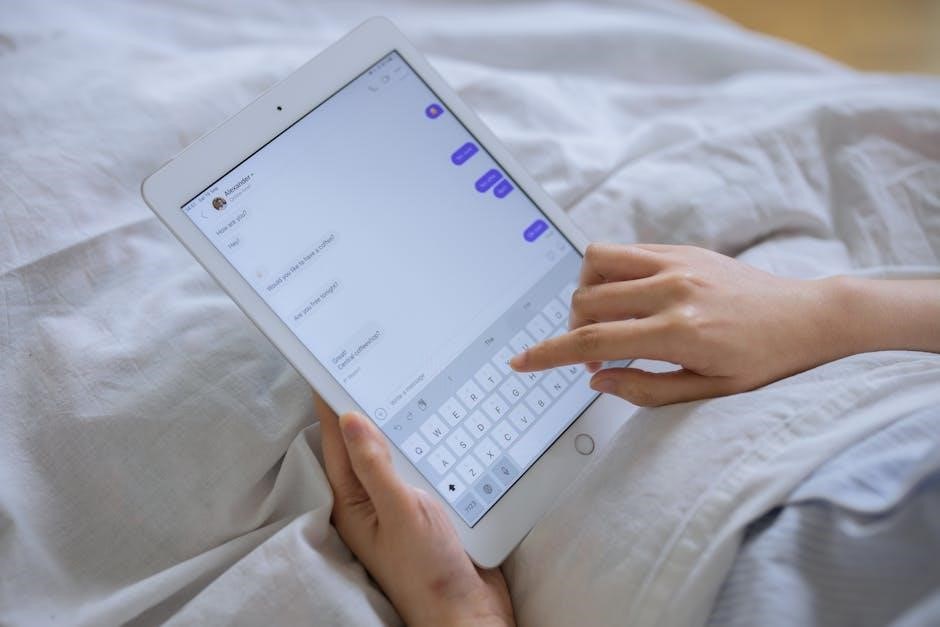
If the My Touch Smart Timer fails to function properly, start by checking the power source. Ensure the timer is fully charged and plugged into a working outlet. If the display is blank, press and hold the reset button using a toothpick or pencil for 5 seconds. For charging issues, allow the timer to charge for at least 1 hour before use. If the timer does not respond to button presses, perform a factory reset by pressing and holding the reset button for 10 seconds. Display malfunctions can often be resolved by cycling the power or ensuring the timer is properly synchronized with your schedule. If issues persist, refer to the user manual for detailed troubleshooting steps or contact customer support. Regularly updating the timer’s firmware and ensuring proper installation can also prevent many common problems. Always follow the manufacturer’s guidelines for maintenance and troubleshooting to ensure optimal performance.
The My Touch Smart Timer is a versatile and user-friendly device designed to simplify home automation. With its programmable buttons, battery backup, and easy setup, it offers a convenient solution for managing household appliances. The timer’s ability to create custom schedules and its compatibility with smart home systems make it an excellent choice for modern living. Troubleshooting tips, such as resetting the timer or checking the power source, ensure that any issues can be resolved quickly. By following the manual’s guidelines, users can maximize the timer’s functionality and enjoy seamless control over their devices. Whether for indoor or outdoor use, the My Touch Smart Timer provides a reliable and efficient way to manage your schedule. Its combination of advanced features and simplicity makes it a valuable addition to any smart home setup.




